Delete Items from a Cart
Delete items from your cart on the Cart Details page.
You can delete items one at a time, or several at a time via the Cart Details page.
Delete One Item
To delete one item, click the Remove button associated with the item you want to remove. The page will refresh with the item removed.
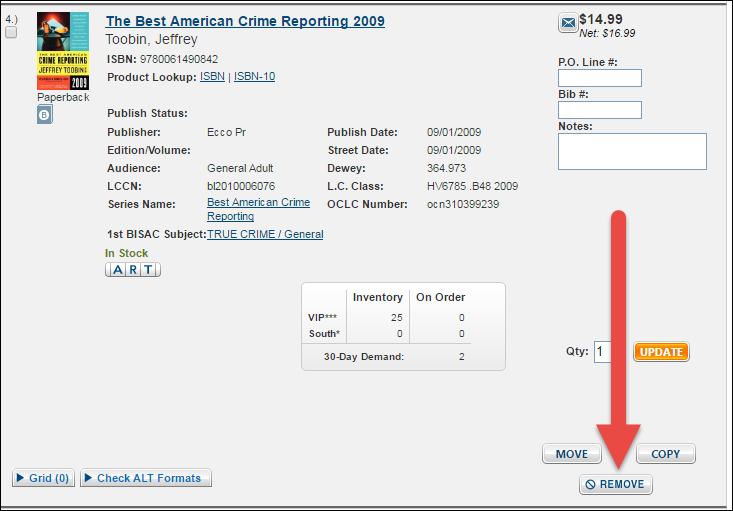
Delete Multiple Items
To delete multiple items at once, place a check mark next to the items you want to delete, and then select Remove Items from Cart from the Item Actions drop-down, located at the top and bottom of the Cart Details page. The page will refresh with the items removed.
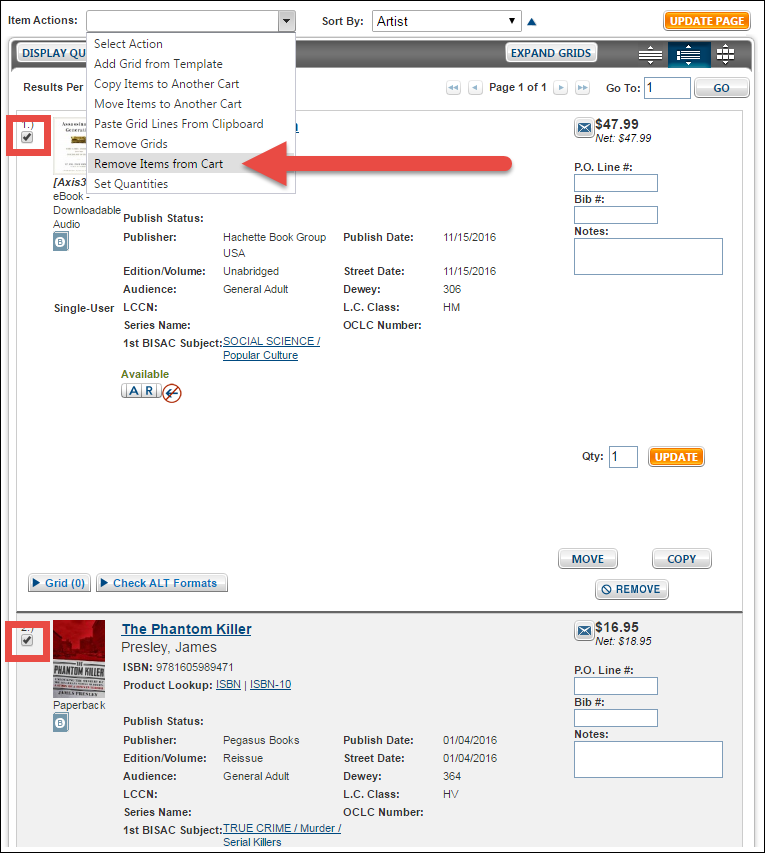
Delete One Item
To delete one item, click the Remove button associated with the item you want to remove. The page will refresh with the item removed.
Delete Multiple Items
To delete multiple items at once, place a check mark next to the items you want to delete, and then select Remove Items from Cart from the Item Actions drop-down, located at the top and bottom of the Cart Details page. The page will refresh with the items removed.
